I just entered some text into Word.
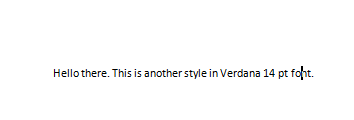
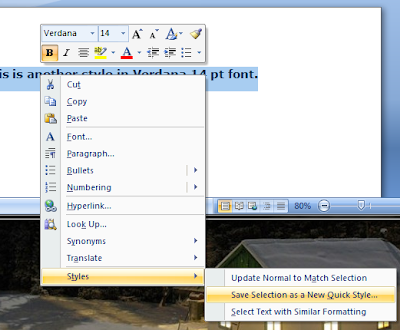


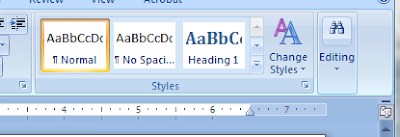
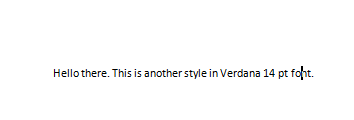
I selected by highlighting the text and the format box should appear. I chose the font from this format box as well as the size of the font and any other formatting characteristics that you would like (in this case, Bold-14pt.-Verdana font). Still highlighted, I right mouse clicked the highlighted region and moved my cursor to the "Style" option on this menu and then clicked the "Save Selection as a New Quick Style" option.
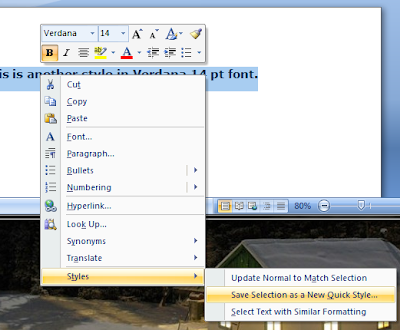
Once that is clicked, a box to name your quick style will appear. You only have to name the first box since the second box will rename itself once you hit the "OK" button.

After that, you are done and can access your new "Quick Style" in your "Styles" menu under your "Home" bar (the two different pictures below are of an expanded menu and one that is minimized).

Minimized menu ^^
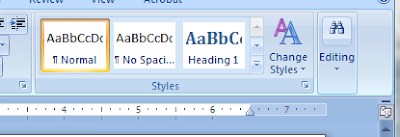
Expanded menu ^^
Hope this help.
3 comments:
This is stupendous, Joaquin! Thanks so much :)
The specs for the two styles I asked you to create are as follows:
(1) bio note (paragraph): 11 pt. Georgia, single spaced;
(2) name (character): 11 pt. Georgia bold.
I do believe I figured it out on pages. I did not realize what the function served. It is basically the same way.
Post a Comment